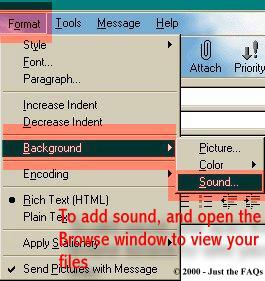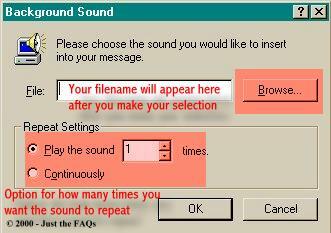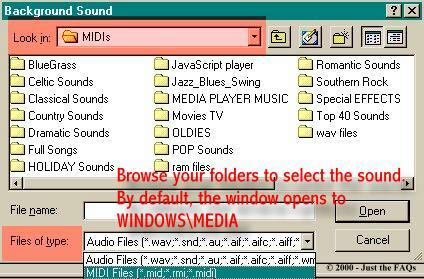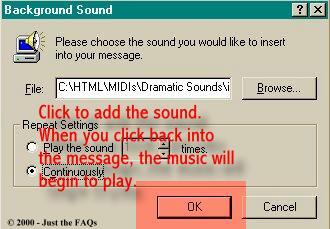This page is extremely graphics intensive, and may load slowly. Please be patient; the graphics are necessary for illustration purposes. Thanks *
Sounds
Adding sound to your e -mail
Sounds can add a lot to a personalized e-mail greeting. They can be funny sounds, most usually in the form of .WAV files, or romantic sounds, dramatic sounds, or any other sound that you think will enhance the message you just completed in the previous tutorial.
But first, let's talk about sounds. All of the most commonly used formats are supported by Outlook Express 5 - .WAV files, MIDIs, .AU files, and .RA, .RAM, and mp3s. But due to the size of most of these, like with web pages, it's just not feasible to use them as background music.
I would strongly suggest that if you wish to send large audio files, send them as attachments. Then the effect of your special message can be fully enjoyed, just as you designed it. For this reason, I would recommend the use of MIDI files for sound.
Again, let me emphasize, if the person you're sending to cannot receive mail in an .HTML (Rich Text) format, they will hear nothing.
We start this the same as before, (refer back to the previous page if needed). From the New Message Window, select Format from the Toolbar. Once the drop-down menu appears, select Background, then Sound as shown below.
illus. [1s]Clicking on the sound option will launch a Browse window. You'll notice that this one is slightly different from the other ones that search for images or text files. You'll use it much the same though. Click on Browse, to search for files.
llus. [2s]
By Default, this new search window opens to C:\WINDOWS\MEDIA. Simply click on the down arrow to open your folders to search. Notice that the "Files of Type" is opened and MIDI files is selected.
illus. [3s]
From this window, you can browse through whatever directory you have your sounds stored in, and select from there......double clicking it will make it appear in the Filename space on the original Browse Window.
illus. [4s]
After the filename appears, choose if you want the sound to play Continuously, or a specified number of times
illus. [5s]
Click OK. When you click back on your message that you've just added the sound to, it will start. I would recommend adding the sound LAST, particularly if you've decided to have it play continuously. It can become VERY distracting while you're trying to concentrate and compose...... ;o)
Introduction - Creative E-Mail
Part One - Create a Rich Text E-Mail
Part Three - Using Stationery
Part Four - Creating your own Stationery
Part Five - Adding a Scroll Effect
© 2000, 2001, 2002 - Sunny's Stuff™ - All rights Reserved, Worldwide
This tutorial and graphics may not be reproduced in part or whole without express permission of Sunny's Stuff™DISCLAIMER:
I do not claim ownership of the ideas presented here, but the composition of the words, the design of these pages, and the presentation of the material offered is mine.