The Scroll Effect
Adding a scrolling script to your
Outlook Express 5+ E - Mail
Before you attempt this tutorial, it is strongly suggested that you be very familiar with Creating and Using Stationery in Outlook Express 5. If you aren't, then please try the Tutorials, "Creating Rich Text E-Mail", "Using Stationery", and "Creating Stationery" first. Then come back to this one.
Again, let me emphasize, this tutorial is designed for users of Outlook Express 5. These functions are NOT supported in earlier versions of Outlook Express. If you use another mail program, you'll have to rely on the functions and options that it provides.

Create your stationery. Open your Outlook Express program, select Message from the Toolbar to open a new message window.
illus.[1]
In this new message window, open your stationery by selecting it from your Stationery files. Let's use the stationery you created in the previous tutorial.
illus.[2]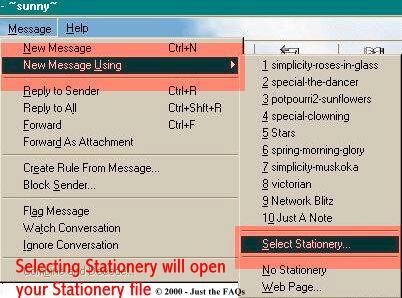
illus. [2a]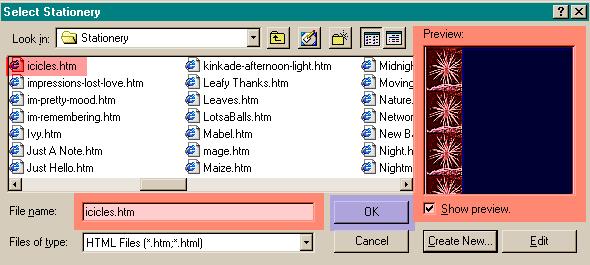
From your Stationery folder, select your file. Click OK to make it appear in your New Message compose window. (see above) Go ahead and add your message to the stationery. But don't sign it yet.
When you've composed your message, go to the Toolbar and click Insert, then choose "Text from File". (see below - illus. [3]) If for some reason, when you open the Insert option, if there are NO options active, go back to your message compose window, and click inside it to activate them.....THEN go back and choose Insert, then Text from File.
illus.[3]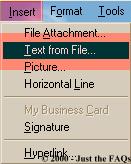
When you click on the Insert Text From File, another window will open. On my system this window opens to C:\. From the contents displayed, choose Program Files\CommonFiles\MicrosoftShared\Stationery. This will take you to your stationery folder. Make sure that the "Files of Type" (see below) are .htm, .HTML files.
illus.[4]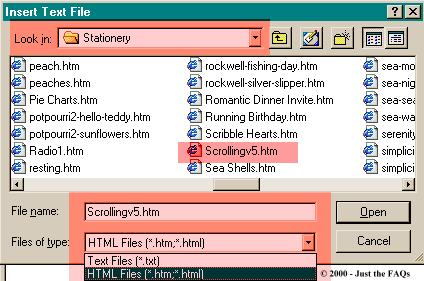
Move through these files till you locate Scrollingv5.htm. Double click it to select it and place it in your new message compose window.
The Scrollingv5.htm file can be downloaded as a zipped file from here, Save it to Stationery folder. After saving......go to your Stationary folder and locate the file......right click on it and RENAME the file to scrollingv5.htm
Your message will now look very much like this one. (see below - illus. [5]
illus.[5]
You'll now see a divider line with the words Text here above it. Very carefully, so as not to remove the line, place your cursor right at the end on the last *e*. Highlight the words *Text here*. Release your mouse button. Press delete to remove the words. Be very careful here NOT to remove the line.
Now, place you cursor right at the beginning of the line. Press END from your center keypad (just to the right of the keyboard keys), to get beyond the line. Once you see the cursor flashing there, then hit Enter, and sign your message. *S*
If you'd like to add sound (refer back to the tutorial on "Adding Sounds"if you need to), you can do that now.
To PREVIEW your message:
(see the illus. [6] below)
Click on the VIEW button from your Toolbar. Mouse down to Source Edit, and check it. Your Message window will change slightly. You should now be able to see three option tabs along the bottom of the window. EDIT, SOURCE, & PREVIEW. Simply click on Preview, and the message should start to scroll. If you're music has already been inserted, you should also hear it begin to play. If you're satisfied with the way everything looks and sounds, click back to EDIT. (I would also suggest going back to VIEW, and UNchecking the Source Edit.)
illus.[6]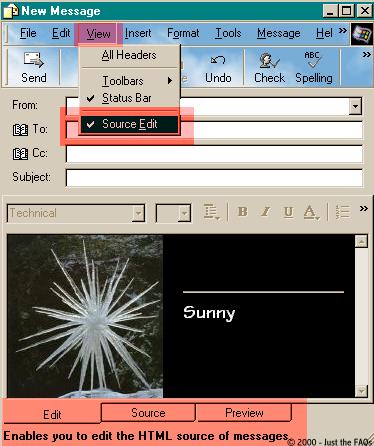
Now then, you may go ahead and send this, OR save it to your Drafts folder by simply closing the message. You'll receive a pop up message asking if you want to "save the changes to this message". Choose yes, and it will be placed in the Drafts folder. All you need to do is put an address in the TO: line and send it on. *S*

Introduction - Creative E-Mail
Part One - Create a Rich Text E-Mail
Part Two -Adding Sounds
Part Three -Using Stationery
Part Four -Creating your own Stationery
©2000, 2001, 2002 - Sunny's Stuff™ - All Rights Reserved, Worldwide
This tutorial and graphics may not be reproduced in part or whole without express permission ofSunny's Stuff™
DISCLAIMER:
I do not claim ownership of the ideas presented here, but the composition of the words, the design of these pages, and the presentation of the material offered is mine.